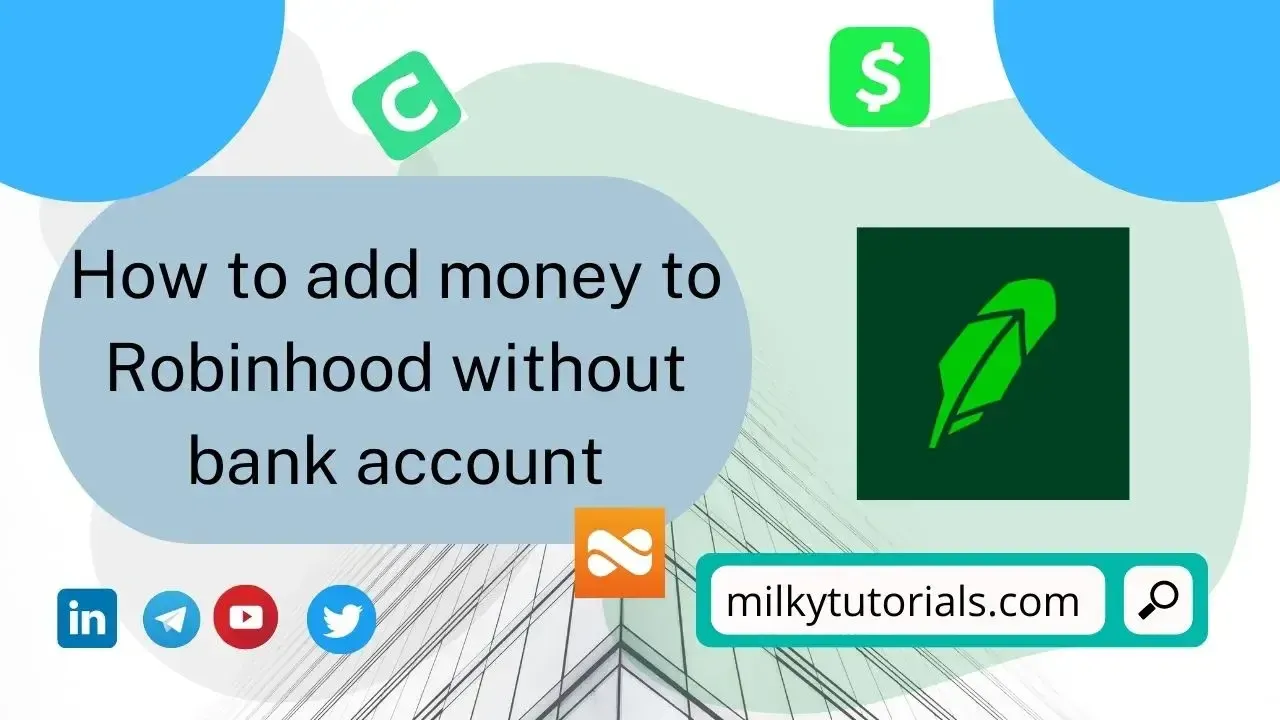.webp)
Since it originally disrupted the brokerage market, Robinhood has grown to become a very well-known brand among tech-savvy investors and new traders because of its no-fee business model and clean, user-friendly trading interface.
The company's key point of differentiation used to be fee-free trading, but many competitors have already lowered their prices in response.
Users can easily trade stocks, ETFs, and cryptocurrencies on the platform, but it lacks the extensive financial tools, asset classes, and research capabilities that seasoned traders demand in a broker.
Well, with these features, many people do have their Robinhood account and want to drop some cash in it and don't know how to do it. For that, we will show you how to add cash into your Robinhood account.
Nevertheless, some people could quite know that the best way to deposit money into their account is by depositing via their bank account, but they don't have a bank account to do that.
Well, your request will be granted this day since in this article, we will show you all possible ways of depositing money into your Robinhood account without forcefully having a bank account.
How to Deposit or Add Money into Robinhood
Pros and Cons of Robinhood
Pros
- Fractional shares can be traded freely in stocks, ETFs, options, and cryptocurrency.
- Get free stock when you sign up.
- crafted especially for active and mobile trading
- straightforward investment tools
Cons
- A monthly subscription is required for all features.
- Unpopular payment order flow procedures
- Peak trading hours interruptions are not new.
- Mutual funds and bonds cannot be traded.
Add Money to Robinhood With Bank Account
For the iOS and Android apps, follow these steps to start a deposit:
If you're using an Android device, press the Menu symbol in the top right corner and then select the Account tab from the person icon in the bottom right corner. The Transfer button is located on the Account tab if you have several Robinhood accounts.
- Transfers through Tap
- Tap Transfer to Robinhood
- Select the account you want to transfer money from and then enter the deposit
- Analyze the deposit
- Deposit the money
Making a deposit online or on the web:
- In the top right corner of the screen, click Account.
- To Transfer, Click on the panel titled Transfers
- Select the account you wish to transfer money from (right side of the screen)
- Put the deposit amount here.
- Click Review, then click Send.
Keep in mind that with this method, you can transfer funds from your bank account to your Robinhood account.
5 deposits are permitted each business day into your account.
Up to $50,000 can be deposited into your account each working day.
Although we are unable to accept mailed check deposits, if your account is upgraded to Cash Management, you will have the choice to set up direct deposit.
At this moment, Cash Management is not taking on any new clients. Existing Cash Management users can register to submit an application for a transfer to the Robinhood spending account.
What about a recurring deposit? You can set up an automated deposit on Robinhood by following the instructions below.
Automatic payments
You can set up automatic deposits so that money is regularly transferred from your bank account to your Robinhood account. You will choose an amount and frequency when setting up an automated deposit that best suits you and your investment objectives.
On your mobile app, you can set up automatic deposits into your Robinhood account:
1. Click the Account symbol in the bottom right corner (or the Menu icon if you're using an Android device).
2. Tap Transfers
3. Click on Automated Deposits
4. Select a schedule.
- Weekly: Every Monday, deposits start with this deposit.
- Twice On the first and fifteenth of each month, deposits begin with this deposit.
- On the first of every month, deposits begin with this deposit.
- Quarterly: On the first of January, April, July, and October 5, deposits begin. Each time, enter the amount you want to deposit.
5. Then put the amount to deposit and then validate it and it will be done.
If you don't have the phone to go through using the app, then you can use the web. To start an automatic web deposit:
1. In the top right corner of the screen, click Account.
2. Click Banking
3. On the Transfers tab, click the arrow next to Transfers (right side of the screen)
4. From the menu that pops up, choose Automatic Deposits.
5. Select the account from which you want to transfer funds, and 6. Type in the deposit amount
7. Using the Frequency menu, choose a schedule.
- Weekly: On Mondays, deposits start this deposit.
- Twice On the first and fifteenth of each month, deposits begin this deposit.
- On the first of every month, deposits start this deposit.
- Quarterly: On the first of January, April, July, and October, deposits begin.
8. Each time, enter the amount you wish to deposit.
NOTE
For each ACH relationship, you can only set up one weekly, one biweekly, one monthly, and one quarterly automated deposit.
Reminder: At this time, it is not possible to set up automatic deposits into your spending account.
Add Money to Robinhood Without Bank Account
As it turns out, Robinhood offers compatibility for a wide range of financial applications and online banks, including PayPal, Cash App, Chime, Netspend, and a few lesser-known apps.
However, some of these techniques work best when Robinhood's debit card is added to the accounts in question, just like a bank account, rather than these applications or cards.
For these ways to function, you will also need a debit card and a Robinhood Cash Management Account or a Spending Account. More on how the accounts differ, as we detail below.
You'll need your Robinhood account and routing numbers in order to link to the debit card. So let's look at how to get them back.
How to Locate the Routing Number and ACH Account Number for Robinhood
Sutton Bank is responsible for providing your Robinhood routing number. Therefore, when accessing transaction history and statements, all transfers into and out of the account will be displayed as transfers to and from Sutton Bank.
To locate your account and routing numbers:
- Launch the Robinhood app.
- Click the profile icon.
- Click Transfers.
With these figures in hand, we can link Robinhood to your chosen app.
How to add money to Robinhood without bank account 2024
1. Connect Robinhood to Cash App Card
The extremely well-liked Cash App comes first on our list. With only the bare minimum of information, you can create a simple Cash App account.
However, you must include your entire name, address, and the last four digits of your SSN in order to validate your account and increase the money transfer limitations.
You will also require a Robinhood debit card, which is obtained with a Cash Management account that utilizes the same funds as your brokerage account or a Spending account, which you may open and maintain even if you don't have a brokerage account.
For Cash App to accept a Robinhood debit card:
- Get the Cash App.
- The profile symbol can be tapped in the upper right corner.
- Select "Linked Banks" or "Add Bank" by tapping.
- Click "Link Bank"
- the number on your debit card
- Type the card's expiration date here.
- Enter CVV
- Add your ZIP code.
2. Configure for a Direct Deposit.
Setting up direct installments from your payer, company, or gig economy payer is another option to add money to Robinhood.
Direct deposits can be set up in three different ways. Either a computer or the Robinhood app can be used to perform this. Here's how to use the app to do that.
Online through employer or payroll provider
Using your account details, you can set up your direct deposit online on the website of your business or payroll provider by doing the following actions:
- Click the "Cash" symbol.
- Click "Transfer"
- "Start direct deposit" should be tapped.
- Click "Continue"
- Select "Use account & routing numbers" by tapping.
- Enter the account details into the website of your business or your payroll service provider.
Directly online via Robinhood
By using the Robinhood app to access your employer's or payroll provider's website, you can set up direct deposit (DD):
- Click the Cash tab.
- Click "Transfer"
- "Start direct deposit" should be tapped.
- Click "Continue"
- Find your employer or payroll service provider.
- Access the website of your company or payroll service provider.
- Respond to inquiries about your direct deposit or queries about verification.
- A confirmation box will appear once your information has been properly confirmed.
You'll need to apply a different technique if your employer or payroll provider isn't included in the list of search results. To try a different DD setup technique, hit the "X" in the top right corner of the screen and then tap "Yes."
3. Connect Robinhood to Chime
Chime is not a bank, despite what you may believe. Like the aforementioned Cash App, Chime is a fintech company. They make an effort to appear better than a typical bank, though.
You can add it to Robinhood just as you would any big brick-and-mortar bank like Chase, Wells Fargo, Bank of America, etc. since it treads this fine line between a bank and a financial app.
All you have to do to integrate Chime with Robinhood is:
- Launch the Robinhood app.
- In the bottom right corner, tap the Account symbol.
- Click "Transfers"
- Click "Linked Accounts"
- Select "Add New Account."
- Select your bank from the list, or type "Chime" into the search area.
- Type in your username and password for internet banking.
- Select the account you want to link (if you have more than one)
If Chime is unfamiliar to you, it is a so-called challenger bank that specializes on serving the underbanked and unbanked. You may send and receive money with Chime, improve your credit score, and gain access to overdrafts without paying any fees.
Is it Possible to Send money from Paypal to Robinhood?
Yes. To do this deposit, you'll have to send the money to your bank account first and then to your Robinhood. Before, one could easily go through a direct transfer from Paypal to Robinhood.
Applying for the card is free, and you can use it to make purchases with the money in your PayPal account. Thus, transferring money from your PayPal balance to your Robinhood account is possible.
You were able to obtain the routing and account details needed to fund your Robinhood account once you received your Cash Card. However, despite the fact that PayPal cards are issued by Wells Fargo, Robinhood no longer supports them.
Final Thoughts on how to add cash to Robinhood no Bank Account
Even without a bank account, you can add money to your Robinhood account. You will have to attempt to do it via a Cash App Card, Chime Card, Netspend Card, or by setting up direct deposit, though, as a result.
And so, even you lack a bank account, you can still have your transfer completed by just using a different alternative to the bank account and which we have shown in this article.
Source:
https://topmobilebanks.com/blog/add-money-robinhood-without-bank-account/