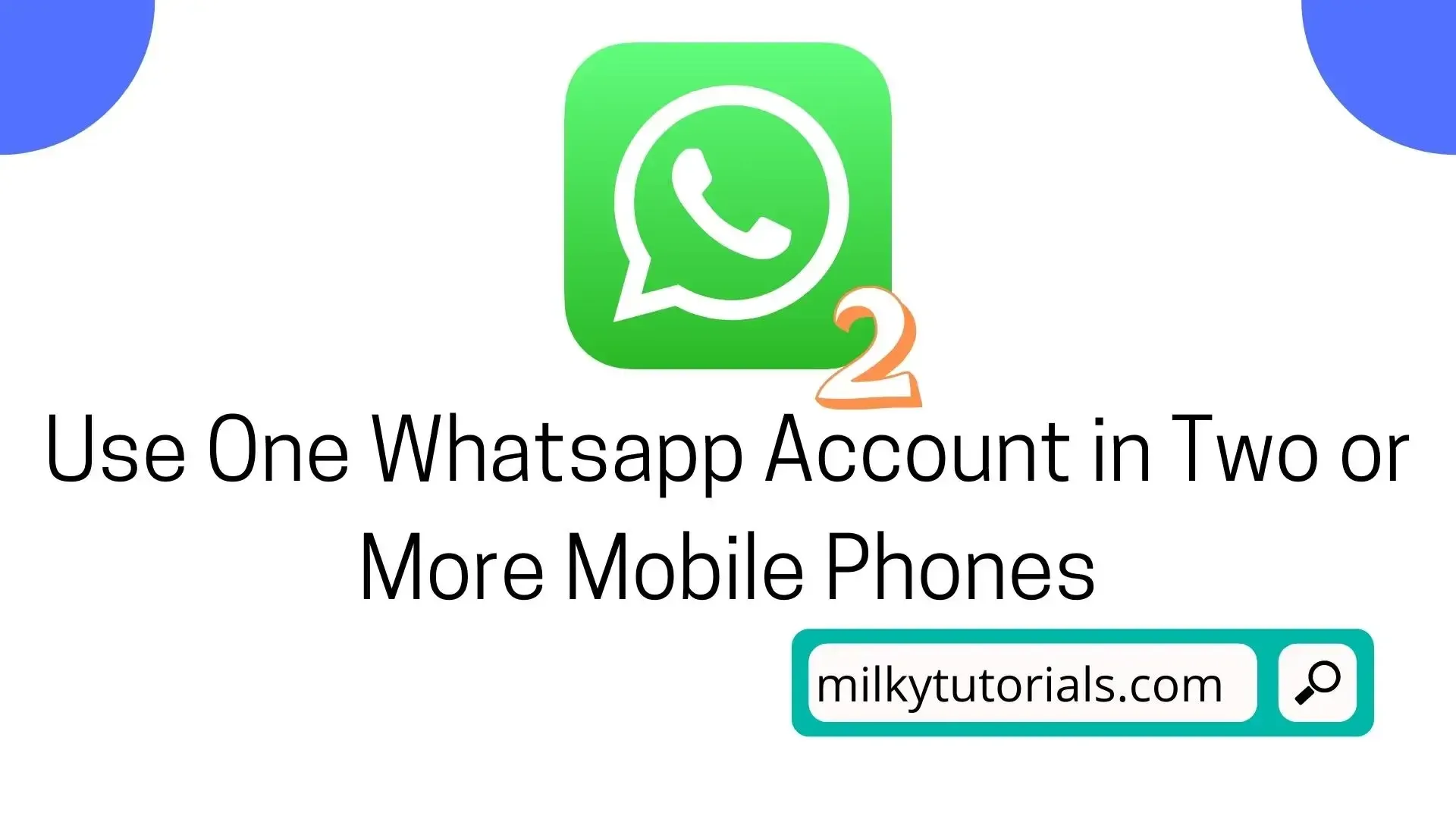.webp)
Are you a whatsapp user that has a whatsapp account and for one reason or the other you will want to use your account on two different devices? Well, you have come to the right destination.
WhatsApp is one of the most popular messaging apps in the world, with around 2 billion monthly active users. And as a Whatsapp User, you should know that Whatsapp is an application that takes security very important and try all means to hide all messages from out views.
And Making a Whatsapp account to open only in one smartphone at a time is one of the features they put in place to avoid messages to move out of the chat and for others to have access to other people's chat.
Well, are you an android user that wants to use his or her account in more than one smartphone? Whether a PC, Smartphone, iPhone, iPad, then you will have to know as from today that it is possible to have your whatsapp account open in two devices at a time.
And with that, we will show you two main methods that you can use and access your whatsapp account on two mobile phones easily.
How can I Use my Whatsapp Account in Two Devices?
Only one phone number can be used to verify your WhatsApp account. Please note that if you have a dual SIM phone, you must still choose one number to verify with WhatsApp. A WhatsApp account with two phone numbers is not an option.
MUST READ: How to Use Whatsapp on your PC
If you often switch your WhatsApp account between multiple devices, you may be prevented from re-verifying your account at some time. Please do not alternate between multiple devices and phone numbers.
But this does not change the fact that you will be able to open your whatsapp account in two mobile phones easily. You will just have o check the below methods and you will get through that easily.
First things first: What exactly is Whatsapp and how does it function?
Facebook's WhatsApp is a free messaging and video calling service. As we said above, it is used by over 2 billion individuals in over 180 countries. It's simple to use, dependable, and private, so you can interact with friends and family with ease. There are no subscription fees for WhatsApp, which is available on both mobile and desktop.
You can message or call another WhatsApp user from anywhere on the planet as long as they have internet access. The Facebook-owned app is free to download for Android and Apple users, and it works on both mobile phones and desktop computers.
WhatsApp's Features
- Worldwide private texting Simple and secure interactions, straight instantly
- Voice and video calls of exceptional quality
- To stay in touch, use group chats.
- Stay in touch in real time.
- Status allows you to share daily events.
How to Create and Open My whatsapp Account
1. Install and run the app: WhatsApp Messenger is available for free on the Google Play Store and the Apple App Store. Tap the WhatsApp icon on your home screen to launch the app.
2. Read the Terms of Service carefully: To accept the terms, read the Terms of Service and Privacy Policy, then tap Agree and Continue.
SEE ALSO: How to Get Free US, UK, Canada, France Virtual Phone Numbers for OTP and SMS Verification
3. Sign up: To add your country code, select your country from the drop-down list, then input your phone number in international phone number format. To get your 6-digit registration code through SMS or phone call, tap Done or Next, then Ok. Enter your 6-digit code to complete registration.
4. Create your profile: Enter your name and then press Next on your new profile. A profile photo can also be added though it's optional and you can still leave it blank.
5. Allow access to contacts and photos: Contacts from your phone's address book can be added to WhatsApp. You can also grant access to the photographs, movies, and data on your phone.
6. Begin a chat by tapping on the chat button at the bottom right and then searching for a contact. In the text field, type a message. Tap on the pin icon adjacent to the text field to send images or videos. Choose either Camera or Gallery or Photo and Movie Library to take a new photo or video, or select an existing photo or video from your phone. After that, tap on the Send icon to send the message.
With this, you can create your whatsapp account, and start messaging instantly.
How to use one WhatsApp account on two phones at the same time
Well, to use one whatsapp account on two phones, there are two main methods. You can use either Whatsapp web, or you will require a third-party app called Whatscan to have two whatsapp accounts in two phones or more. To do this, read below.
READ ALSO: Best Virtual Phone number Provider apps for whatsapp verification
I. Using Whatsapp Web
You can use your WhatsApp online account on your browser or PC with the use of a simple QR code. WhatsApp states that all accounts set up on various devices are encrypted end-to-end, ensuring that your data remains secure. WhatsApp Web may be used to multi-login your WhatsApp account on tablets, Android phones, and iPhones.
Whatsapp Web for PC Users
- Open the WhatsApp app on your smartphone.
- Select the associated devices option in the settings menu.
- You may now scan the QR code from the browser by tapping Link a Device.
- When you open WhatsApp Web (https://web.whatsapp.com/), you'll be able to scan the QR code.
- Scanning the code with your phone will allow you to utilize your WhatsApp account with the same phone number.
Whatsapp Web for Android Users
- Open the WhatsApp app on your smartphone.
- Select the paired devices option by clicking the three dots in the upper right corner.
- You may now scan the QR code from the browser by tapping Link a Device.
- On your secondary phone, go to (https://web.whatsapp.com/) and open WhatsApp Web.
- If you're using Chrome, pick the desktop view option by clicking the three dots in the top right corner.
- Scanning the code from the screen will allow you to access WhatsApp on the secondary phone for the same number.
MUST READ: How to Bypass OTP Verifications in Whatsapp
Whatsapp Web for iPhone and iPad Users
- Open the WhatsApp app on your smartphone.
- Select the associated devices option in the settings menu.
- You may now scan the QR code from the browser by tapping Link a Device and entering your phone password.
- On your secondary phone, go to (https://web.whatsapp.com/) and open WhatsApp Web.
- Select the request desktop site option from the aA font option in the bottom left corner.
- Scanning the code from the screen will allow you to access WhatsApp on the secondary phone for the same number.
You have to know that Whatsapp Web is a very secured path too that you can use. Using it, you can easily logout from the whatsapp web when you feel it's not going well again. And more to that, on whatsapp web, you messages are still very secured.
If you wish to log out of your WhatsApp Web account, simply click on the three dots and select log out. You can also only use WhatsApp on the web on one device at a time. That is, one in the app and one in the browser.
II. Using Whatscan
If you are not satisfied with Whatsapp Web, then you can try this new option. Well, this application is downloadable on Play store. And so, follow the steps below and get more out of this.
- The First thing to do will be to download and install the full application from play store. The app is not on Apple store and so, this method will not work for iPhone users but only for android users.
- The next thing will be to launch the applications (Whatsapp and WhatScan)and make sure you are connected to a Stable wi-fi connection.
- When the program is opened, select the Start Now option. Ads may have caused you to wait for the next page to load.
- Following that, the app will lead you to a page with many alternatives. Right-click on the Whatscan option.
- When you select the option, you will be taken to a page that looks identical to the WhatsApp Web page, complete with a QR code.
- Now that you have your primary phone, go to the Settings menu and select WhatsApp Web.
- To scan the QR code, open it and place it over the secondary Android phone.
- After scanning the second phone, your WhatsApp account will open and you will be able to use it.
It should be noted, however, that the account on the second phone will appear to be open in a browser rather than an app.
Now that you know how to connect your whatsapp account on two different devices, what are you waiting for now? Get fast to connect your account and enjoy them on both devices.
Final Reports on Linking one Whatsapp Account on to devices.
We had in this article the two best methods to be able to connect one whatsapp account on two or more devices. Well we showed that you can use Whatsapp Web option, or you can use the WhatScan option that's almost alike to whatsapp web.
If this was helpful, then you can help us share to others and provide them this article to benefit from this free information. Follow us on telegram using the link below.