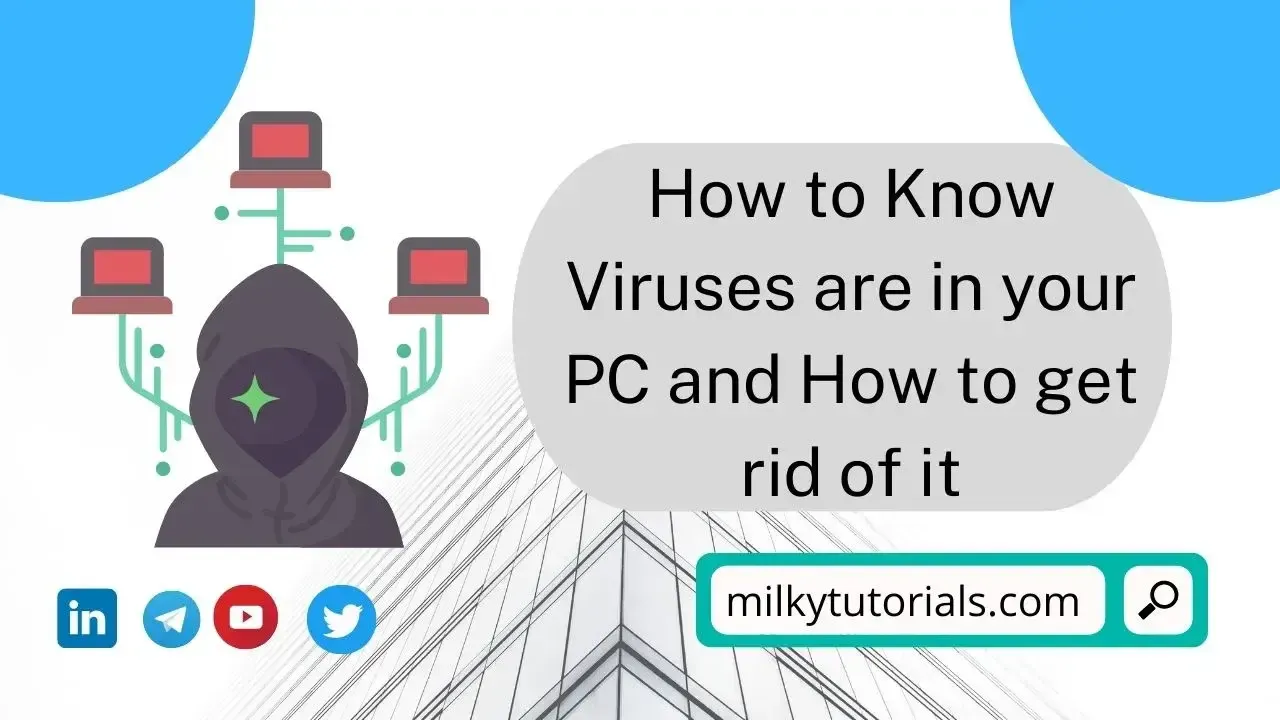.webp)
It ought to be ingrained in you by this point: Install an antivirus software to use. These applications, which range in price from freeware and commercial antivirus software to comprehensive security suites, keep an eye on your Windows computer through scans, real-time monitoring, and even heuristic analysis of files and processes to spot new threats. You must install antivirus, especially if you are using Windows.
Even the best antivirus software isn't 100% secure, though. It's possible for malware-infected hardware to enter your network, malware can be installed on a system by an individual, and some malware lays dormant on a system before launching an attack. People (including you) can be duped by social engineering and phishing tactics into clicking on or downloading an infected link or attachment.
Even malicious scareware apps that impersonate antivirus or antispyware can infect you when you install them! Avoid third-party download websites and always download directly from the source.
It can be difficult to determine when you've been infected with malware and nearly impossible to determine what type (be it spyware, a trojan horse, ransomware, you name it).
There are many warning indicators you should look out for, including ransom demands and severely slow performance where the PC used to operate quickly. Other warning signals include browser pop-ups when no browser is even open and ominous security program alerts that you didn't install.
Here are the actions to do right away to eradicate the malware if you have a malware infection or know for sure that you do. But we first of all have to show you some tips for you to know if you are attacked by a virus or not.
(Take note that the ransomware may have already locked your files if you do receive a ransom demand.) There is no assurance that the ransomware will be removed even if you use the below solutions. So be sure to regularly backup your stuff, whether to the cloud or another location.)
How to Get rid of Windows Malware or Viruses if Infected
What is a Computer Virus?
A computer virus is a form of malware, or malicious software, that travels between computers and corrupts software and data.
Computer viruses are designed to interfere with systems, lead to serious functional problems, and cause data loss and leakage. The fact that computer viruses are made to propagate between systems and programs is an important fact to be aware of.
When a file is opened, computer viruses often attach to an executable host file, causing their viral coding to run. The associated software or document subsequently spreads the code via networks, disks, file-sharing applications, or corrupted email attachments.
Common Signs of Computer Viruses
A computer virus may be identified by common symptoms of performance loss: A computer virus will almost certainly have a negative impact on the device it dwells on. And so, how can you know that a computer malware is at your door? Here are some things to know.
Rapidity of System
One of the most obvious symptoms that a computer system has a virus is that it is operating slower than usual. This involves a sluggish system as well as slower internet and application performance. A computer may have a virus if it is performing slowly and does not have any powerful programs or applications loaded.
Disruptive pop ups on Windows
An obvious indicator of a computer infection is the appearance of unwanted pop-up windows on a computer or in a web browser. Unwanted pop-ups are a symptom that a device is infected with malware, viruses, or spyware.
Self-executing programs
It is very possible that a virus or other piece of malware has invaded the software if computer programs abruptly close by themselves. Applications that won't launch when chosen from the Start menu or their desktop icon are another sign of a virus.
Accounts That Are Logged Off
Some viruses are meant to target particular programs, either crashing them or making the user automatically log out of the service.
Defeat of the Machine
Common signs of a virus include computer failures and abrupt shutdowns of the device itself. Computer viruses can make computers behave strangely in a variety of ways, such as opening files on their own, displaying odd error messages, or randomly pressing keys.
Sending Bulk Emails from Your Email Account
Frequently, emails are used to distribute computer viruses. Hackers can propagate viruses and conduct larger cyberattacks using the email accounts of other people. A computer virus may therefore be present if an email account includes emails in the outbox that a user did not send.
Alterations to your homepage
Any sudden alterations to a computer, such as changing the homepage or changing any browser settings, are indicators that a virus might be present.
How to Get Rid of Computer Viruses
The procedures below will assist you in eliminating the virus and fixing your computer, regardless of whether you have a virus or another type of malware.
1. Get an antivirus program
Real-time and on-demand antivirus software are the two primary forms that can find and get rid of malware and computer viruses.
While you are using your computer, a real-time malware scanner checks for infections in the background. You must activate an on-demand scanner, such as Microsoft Defender, each time you want to check for malware.
Install real-time malware scanning and removal software like AVG AntiVirus FREE, Kasperky, Norton, BitDefender, or any other which provides stronger protection than the default utilities you get from PC manufacturers, for complete virus and malware protection, particularly against new and emerging threats.
Well, many will always write off the latest windows Defender, but this is a free Virus protector that comes default in our computers and with very good use, you will always remain clean with a virus.
In any other way, you can use another Antivirus as the ones we have named in the list above. But put in mind that these programs are not for free.
2. Run a virus check
You must perform a comprehensive virus scan on your computer after installing your antivirus software to check for malware. Your machine will be scanned by a thorough scanner, such as AVG's, for any dangerous malware that might be hiding in Windows. Just launch your antivirus program and choose Scan or Smart Scan.
3. Delete or place infected files in quarantine
Your antivirus program will notify you following a scan to see if any malware was discovered. To get rid of the infection or quarantine any affected files, follow the instructions.
4. Start your computer again
Your computer will no longer be infected with malware after uninstalling the malicious files.
Is there any other Option to put in Place?
If the aforementioned measures are unsuccessful in eliminating the infection, you should check your computer more carefully to rule out the possibility that malware such as Trojans or adware has infiltrated your system.
Go into Safe Mode
Start your computer in safe mode, which starts Windows in its default configuration with only the files, programs, and drivers that are absolutely necessary operating.
When choosing Power > Restart while holding down the Shift key in Windows 10, Safe Mode will be activated. Select Troubleshoot > Advanced options > Startup Settings > Enable Safe Mode when your machine has restarted.
Get rid of temporary files
Then, delete your temporary files to get rid of any harmful programs or apps you might have just downloaded that could be the source of your malware infection.
Here is a guide on how to remove temporary files in Safe Mode on Windows 10.
In the Windows taskbar's search box, start typing "Disk Cleanup," then click it when it appears. Then, select Temporary files by checking the box next to them in the list of items to remove. then press OK.
To make it simpler to find the infection, delete your temporary files.
Any malware that recently entered your system will be removed by deleting temporary files, and it will also help your computer run faster.
Plan a boot-time scan.
If you delete your temporary files but are still unable to remove the infection, the malware may have been set up to launch automatically when your machine turns on. You must then do a boot-time virus scan.
An advanced antivirus tool called a boot-time scan is intended to find system-level malware before the operating system and other apps start up.
Open your antivirus program, and you'll find a boot-time scan option under the scans tab or in the options. Additionally, you ought to be given the choice of fixing, moving infected files to quarantine, or deleting them if any are discovered during the scan. Choose the setting that you prefer.
Once you've configured your boot-time scan, your antivirus will do a threat detection check the next time you restart your computer. Please be aware that as boot-time checks can take some time, your next restart will probably take longer than usual.
How to Get Rid of Malware on macOS
You must remove any malware from your Mac as soon as possible. On a MacBook, iMac, Mac mini, or any other model of Apple computer running the macOS (formerly known as OS X) operating system, you can remove spyware by following these instructions.
Visit our comprehensive Mac security guide to find out more about the Mac threat landscape. Otherwise, if you see any suspicious activity, use these instructions to remove malware from your Mac:
1. Run the most recent macOS update
Patches that fix security flaws in earlier versions of the software are frequently included in updated versions. The most recent macOS version will have the most effective anti-malware safeguards.
Click the Apple icon in the upper-left corner of your screen, choose About this Mac, and then choose Software update to upgrade macOS. If there is a newer version of macOS available, install it by following the instructions. Restarting your computer after installation is finished can solve your malware issue.
2. Remove suspicious applications
If your malware issue remains despite utilizing a dedicated antivirus tool and the most recent OS installation, you should pay closer attention to specific apps and programs.
If you downloaded new software right before the virus infection began, the new program might be to blame. Malware can evade the Apple App Store's vetting process despite that. Additionally, anything you downloaded directly from a developer's website can possibly be infected with malware.
Here's how to remove suspicious programs from your Mac in order to remove any malware contamination.
Find any questionable apps (apps with odd names or programs you don't remember downloading yourself) by opening Finder > Applications. Move to Trash by selecting it with a right-click on the questionable app.
Getting rid of questionable programs can help your Mac get rid of malware.
Now select Go to Folder from the top navigation menu by clicking on Go. Drag the folder connected to the app you just eliminated to the Trash.
To ensure that the suspicious file is totally deleted from your computer, right-click on your trash and choose Empty Trash.
3. Eliminate dangerous browser add-ons
Malware often spreads through browser addons. You may have a browser hijacker or adware infection if the settings of your web browser have changed and you now see things like a new homepage, new toolbars, or a lot of advertisements. These unwanted browser add-ons can be removed to assist get rid of malware infections.
How to prevent a new malware from infecting your Windows machine
Making ensuring your computer is running antivirus software that is up to date is the greatest approach to stop future attacks.
You should be cautious not to open email attachments unless you are certain of what they contain and that they are from a reliable source. Even the best antivirus software won't be able to protect you from harmful email attachments.
Software should only be downloaded from reputable websites, one of which being the Microsoft Store integrated into Windows.
When visiting the internet, make sure the website's address is verified twice to make sure it is the genuine article and not a fraudulent site trying to steal your login information or deceive you into installing malware.