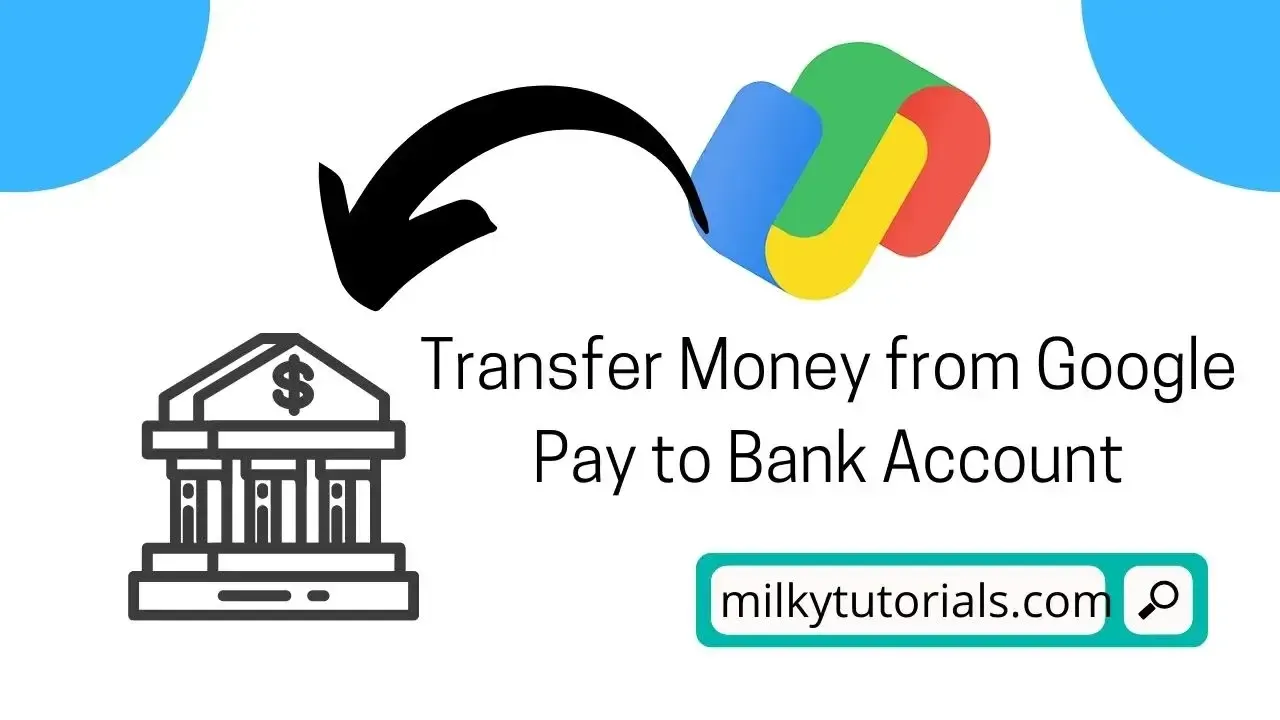.webp)
Google Pay (previously Android Pay) is a digital wallet platform and online payment system developed by Google to support in-app, online, and in-person contactless purchases on mobile devices, allowing users to use their Android phones, tablets, or watches to make payments.
An iOS smartphone can also be used to access google pay in the United States and India, however with limited capability. In addition, coupons, boarding passes, campus ID cards, auto keys, event tickets, movie tickets, public transportation tickets, store cards, health records, and loyalty cards are all supported by the service.
And so, are you a google pay user and you will want to send money from your google pay to your Bank account or any bank account, then this article will assist you and give you the best way to transfer money from google pay to bank account.
How To Transfer From Google Pay To Bank Account
What is Google Pay all about?
Google Pay is a web-based payment service that allows users to make real-time payments from or to their bank accounts via the Unified Payments Interface (UPI).
You only need an Internet connection, a bank account, and a phone number to utilize Google Pay. The best aspect is that you can send money to someone's bank account without paying a fee, even if they aren't using Google Pay.
You can even send money to an external bank account using the app. On Google Pay, you may send and receive money using a variety of methods.
It is now available in 74 countries as of 2023. But the downfall is that this amazing app is not available in all countries for now. But it has been updated as of 2023 and is now available in more than 70 countries (74 countries) with more to come up. These countries are;
Albania, Argentina, Armenia*, Australia, Austria, Azerbaijan*, Belgium, Bosnia and Herzegovina, Brazil*, Bulgaria, Canada, Chile, Colombia, Costa Rica, Croatia, Cyprus, Czech Republic, Denmark, Dominican Republic, Ecuador, Estonia, Faroe Islands, Finland, France, Georgia*, Germany, Greece, Greenland, Hong Kong, Hungary, Iceland, Ireland, Isle of Man, Israel*, Italy, Japan*, Kazakhstan*, Kuwait, Kyrgyzstan*, Latvia, Liechtenstein, Lithuania, Luxembourg, Malaysia, Malta, Mexico, Moldova, Monaco, Montenegro, Netherlands, New Zealand, Norway, North Macedonia, Peru, Poland, Portugal, Qatar, Romania, San Marino*, Serbia*, Singapore, Slovakia, Slovenia, South Africa, Spain, Sweden, Switzerland, Taiwan*, Thailand, Ukraine*, United Arab Emirates, United Kingdom (includes Cayman Islands), United States (includes Puerto Rico), Vietnam.
Google Pay Features
- Send money to a friend or form a group to split food, bills, rent, and other expenditures.
- You can see where you've made the most recent transactions on your home screen.
- Bring your accounts together for a better understanding of what you have, what you've spent, and what you've done recently.
- Easily locate past weekend getaway purchases, payments, and tickets kept in your wallet.
- If you want to search even more transactions, you may link your bank account, Gmail, and Google Photos.
- When you activate deals from your favorite businesses and make everyday purchases, you can earn cashback rewards.
- To make purchases with your phone, simply tap and pay. Purchases can be made through applications and websites.
Is Google Pay safe?
Only the name Google should be an assurance because google does not play when they have to do with the security of their users.
And so, Google Pay safeguards your payment information with many levels of security and one of the world's most advanced security infrastructures. Google Pay doesn't share your real card number when you pay in stores, so your information is safe.
And with this, you will now know that your information is safe from hackers. And if your information is safe from hackers, then your account can't be visited by hackers.
How to send money to external bank account on Google Pay
Well, there are four main ways you can send money to an external bank account from your google pay. You can either use the bank account details, phone number details, UPI ID, or you can use a QR code scanning method. And so, in details, let's show you how to do that.
Method I: Transfer using Bank account details
You will just have to follow the steps below and then you will transfer money from your Google pay.
Step 1: To begin, go to Google Pay on your smartphone and sign in.
Step 2: Tap "New payment" on the home screen to access payment options.
Step 3: On the new screen, select Bank transfer. When you select bank transfer, the screen will prompt you for the following information.
- Recipient Name
- Recipient account number and re-enter once again.
- IFSC code
Tap Continue after entering all of the essential information.
Please double-check that you've entered the proper information. Because the transaction cannot be canceled after it has been initiated.
Step 4: Fill in the amount. You may also add a description and tap done if you wish (proceed arrow).
Step 5: Select a bank account on the next screen and hit Pay Now. Then tap "Done (tick)" after entering your UPI PIN.
Method II: Using your UPI ID
- The first thing to do will be to go to your Google pay account and sign in.
- Once in your account, browse for "UPI ID or QR code", then select "UPI ID".
- Tap OK > Verify.
- Now, at the bottom, tap the Pay button.
- Fill in the amount and a note.
- Select a payment method.
- Pay with a tap.
- It's finished once you've entered your UPI PIN.
Method III: Using Mobile Phone number
- To use your mobile phone number, first of all login to your account.
- Under Transfer money, select the Phone number option.
- Now, either type in the recipient's phone number or tap the little contact icon to select the recipient's phone number.
- At the bottom, tap the blue Pay button.
- Fill in the amount and a note.
- Select the bank account from which you want to make this payment.
- Enter your UPI PIN and tap Pay.
- After that, tap submit, and your transaction will be completed.
Method IV: Using the QR Code
- To do this, you will start the same way you started above for the UPI ID method but instead of choosing UPI ID, you will have to choose QR Code.
- Then you will have to just scan the QR code. Scanning the QR code and entering the amount is simple.
- Select the bank account you'd want to use next.
- Enter your UPI PIN after tapping Pay.
- Submit the form.
That concludes our discussion. You'll be notified after the money has been sent. Your bank will also send you an SMS with the debited amount. If your transaction to your contact's bank account fails, the bank may debit your account and later reimburse the money. You will receive two SMSs for the refund if the amount is credited.
Frequently Asked Questions on how to send money from google pay to bank account
Do I need to re-enter my cards?
No. Google Pay will automatically recognize any credit, debit, gift, or loyalty cards you added to Google Pay or Google Pay Send. You'll see it in Google Pay if you used a payment method to buy a Google product or service (such an app or movie on Google Play or storage space for Google Drive).
Also, if you already used any bank account and added your google account to it then google pay will show it there.
Is it still possible to access information about money I sent and received with Google Pay Send?
All of your Google Pay transaction information is available in the Google Pay app and at pay.google.com.
Conclusion and Final Thoughts on how to send money from google pay
In conclusion, we said above that you can transfer money from your google pay to bank account using four different methods with these methods being by just filling the bank account details, using mobile phone number, using UPI ID, and finally, using QR Code. We have explained these steps above and how you can go about them.
Read more above and know how you can do that and share this article to others who will also need these tips to guide them.